how to move HTTP to HTTPS version this is very important because modern browsers will soon display warning messages for websites not using SSL Certificates I'll be using WordPress but you can simply follow these procedures if you're using different content management system first thing to do when you're moving your website from HTTP to HTTPS version is to do backup so what I'll do is show you different approaches as in what I do for my clients phpMyAdmin you need two hundred ten percent mate backup by logging into phpMyAdmin press on export press on custom and simply press on God to have a backup of your database another thing that you need to do is go to tools in WordPress press on export select all content and then press on download export file furthermore there is many different programs to copy your website as well such as HD T track HD track you can simply press on next give the URL of your domain and make a backup there as well and finally make sure that you also have FileZilla installed and you're able to access your website simply by logging in okay so let's let me login to my domain to show you files if you straight forward that means now I can use FTP program and I have access to my web server here if you want although not needed go to public underscore HTML and you can actually download WP - content folder in its entirety because that's where all your plugins all your uploaded images and your theme resides so at any way when you're moving from HTTP to HTTPS you basically must have all the backups covered just in case because it is a process that may require you need to reinstall certain things in reupload and so on - something can go wrong especially when you're working on live site now you can also install maintenance mode plug-in for WordPress basically that plug-in will simply shove your website is under maintenance for an hour or two while you're moving your website you can so what I'll do now is I'll log out from my own server and my website and now because I'm working on a client site my valued client site I'm going to move from HTTP to HTTPS and show you the exact steps that you also need to follow if you're using WordPress now SSL Certificates can be purchased from your web hosting provider for a small yearly fee but in this example my client has let's encrypt that's a service that's made available recently basically it's a free SSL certificate made available by certain web hosting providers in my clients example he has access to let's encrypt so he doesn't have to pay to have his SSL installed so let's press on SSL so the procedures that I've shown you are already done for my valued client okay let's go let's encrypt select the domain let's enable it that's still in progress that means let's encrypt SSL is being installed automatically by this web hosting provider I'll show you a different web hosting provider which is called Dreamhouse they also have let's encrypt enabled that means if you're using virtual private server then you can actually install SS SSL using let's encrypt here as well I have some domains already with DreamHost and installing SSL there as you can see it's got a GPS on if it wasn't on you can edit this is for DreamHost secure hosting let's press on that and we've got certificate time let's encrypt for these domains under my control okay so let me log it out of Dream House just to show you that regardless of your web hosting provider procedure will be the same for let's encrypt it's done automatically for you so now that's enable what does that mean that means if I request my client side using HTTPS right now it should work it might take a minute or two for DNS servers to update but that is now skill that means visitors to my clients I will no longer see a warning message specially for Google Chrome in October if the site is not SSL as an HTTP the warning messages will come Microsoft edge does the same thing as what shows a warning message for websites that is not SSL now what is next what is next is let's go back home to our server let's also look at phpMyAdmin and let's do another export if you see long it takes two or three clicks you can never have enough backups so let's go to dashboard because we now need to change few settings for our WordPress site because we are now logging in through HTTPS let's make some changes there my client site is near SSL and uses WooCommerce as well so the next setting we need to go to general it's under settings let's press on general just here previously it was HTTP now we need to change that to HTTPS let's make changes because this is a new site the trees let's save changes let's also download dot H the excess oil that's why we have files the analogous Dreamweaver is complaining it on for some reason let me do this okay so now let's go to general settings on WordPress here I made a mistake there cuz that one's my own site login to my client site then download he is thought htaccess forward as you can see some servers will not have public underscore HTML it uses WordPress we may need to do some settings here and later on let me just continue showing you what else you need to do now there are many plugins such as simple SSL you can install no problems but there's a much more instead what you need to do is go to your posts pages and products let's go to edit the same procedure happens for any type of website wordpress offline whether you're updating posts pages or your products if you're using newcomers what you need to do is copy the content and one by one i honesty is work body has to be done as you can see previous internal linking head HTTP version now we need to update it that includes four images as well so if you have images within your post you need to update them image URL also needs to be HTTP them so let's paste that updated version now all the internal links are using HTTP let's update that post once again you do the same thing for your pages triple check them to make sure the new URL structure is updated on your website product are the same as what you need to edit the products to update all version of HTTP now let's do this let's read that particular post and let's double check by pressing on f12 on your keyboard bring the arrow key and look at the image URL as well now that is using the correct version but if you had internal images you need to then check them as well in this example no let's go back to posts let's press on this particular one if there are images in here okay we need to update that as well so I'll show you that for images so this is an image but it's using the old version so once again ctrl F if you're using Dreamweaver to update so now all the URLs are updated including images as well this has to be done you can preview changes to see all these working no problems and in this exam yes let's now update that particular post as well good as you can see that's an image that's also being updated you forgot commerce dot update run up data because I've done all the backups I am confident enough that everything will work perfectly that's being updated what else do we need to do once again all posts pages products if you using newcomers need to be edited triple checked and the URLs must be updated especially if you're already ranking in do yeah what else okay let's try this tactic here these are all precautions that you should definitely use for successful HTTPS transfer now let's go on and use it using a different browser now let's go and request HTTP version to see what happens let's see where it goes because in the end that it should redirect to HTTPS version make sense so right now everything is working correctly as in Microsoft edge is saying it's encrypted that means it's clear instead of giving a warning name well here let me show you dot H the XS directives that you may need to include for your own setup depending on your setup this directive here says if the request is not a CTS then if the SSL is installed shoulder you can also do the redirection if the HTTP is not on which would look like something like this this is I know it's rather different it uses three or one redirection it's saying condition is if the HTTP is not on then make sure you do 301 redirection so everyone visits HTTPS okay so these are two different directives you may use either one or both it's up to your setup so let's continue making everything worked perfectly once again do your backup installed SSL go to settings go to general update the site URL one more thing that will it be - config file may have site URL here you can depending on your setup define two different rules for SSL admin is true that is basically saying you know what all the login for admins should be done through as a Sonia and if you have subscribers or membership sites and so on you can define a rule and force everyone to log in through HTTP versioning so WP - config file you may need to use these two directives it's totally up to you dot H the excess foil may need to be updated so from now on no one can visit the site with their HTTPS version because everything should be directing to HTTPS version so then the site is clear you see finally you need to go to Webmaster Tools because we need to do a couple of things there as well so what I'll do I'll log in to my different okay I need to login to my clients Google account in this example I'm using my different my Google account for my clients so here what needs to be done I won't follow this through because I'm not gonna use my account to add a new property but you need to log into the search console and add a new property and the new property will have HTTPS version do not delete your old property you can leave that in its place while Google updates its database so then once you add a new property with HTTPS version what you then need to do is add XML sitemap you have to crawl settings go to sitemaps add and test assignment if you're using popular plugins such as Yoast to blur their XML sitemap then simply your the sitemap on the school index dot XML here are the sitemaps it is smart to grab the post sitemap and test them if everything's okay then submit for your pages products if you use e-commerce whatever you see here you can submit a sitemap in search console so now there is a lot of work but I'll keep this video as short as possible because I need to know your back into my clients website and update everything manually which is a tedious work but it has to be done you could use plugins to sort there but that's never smart make sense because you want to do things properly so let me recognize you log in to your web server PHP myadmin do a back up then log in to your WordPress dashboard under tools section you have export option export your WordPress settings from the dashboard as well yes hasty attract website copy or any other website copier to download your website then install SSL whether you're using let's encrypt or you purchased SSL from your web hosting company if you purchased as a cell from your web hosting company they should have set everything up for you or America then your two settings go to general an update website address and site URL then I'll show you a couple of files from the web hosting so that it makes much more sense for you go to file manager show hidden files public underscore HTML press on dot H the excess foil and you can edit if you need to do so keep an eye on as imposed this video and take a look at this directive for dot H the excess foil or this one it use either one test or use both and you could do that from your web hosting account there's a file here called W P - confident you can right click edit and here you can use these two definitions but they say is every log in now for admin and user roles will be done through SSL it will be forced if you have a membership site and subscribers log in to your WordPress site that directive I've just highlighted will force everyone to log in through SSL from now on that's for better security just in case men in the middle attack occurs for your website then go into your posts pages product if you're using new comers and update everything manually to reflect the new URL structure which will be as it appears then go to search console and a new property being HTTP version then add XML sitemap tested and submit and this is how you move HTTP to HTTPS properly and successfully so that your rankings do not fluctuate no there are any issues such as mixed content issues and make sure your pages as in your images are also reflecting the new URL structure I thank you very much for learning with me if you benefited from this video session please do give it a like and share it and I'll talk with you in the next video session
Wednesday, November 15, 2017
How serius

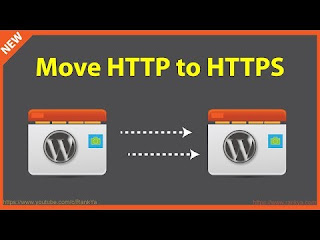
No comments:
Post a Comment